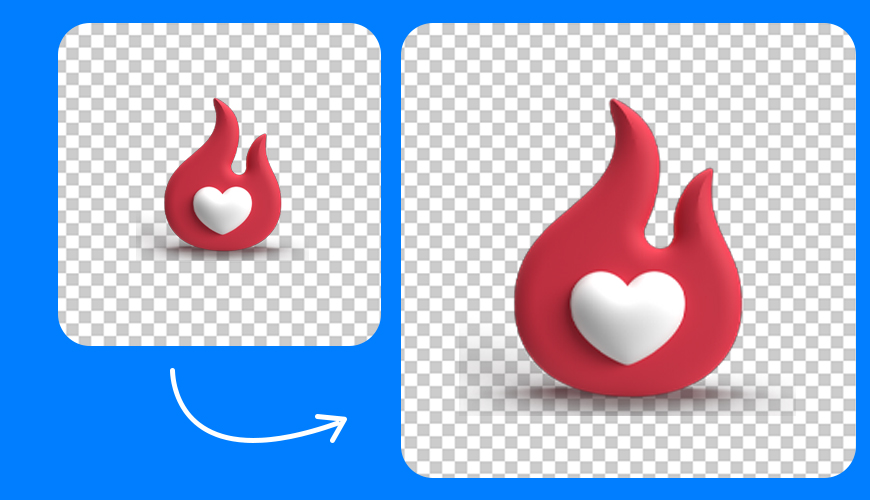/08 Aug 2025
Have you ever found a perfect picture, only to realize it's a small, blurry mess? We've all been there. You have a great memory captured in a photo, but it's low-resolution, meaning it looks grainy and pixelated when you try to use it for anything. Maybe it's an old family photo from a tiny digital camera or a picture you found online. Whatever the reason, that low-res image can be a real disappointment.
But what if I told you there's a way to fix it? You don't have to be a professional graphic designer with expensive software to make your blurry photos look sharp and clear. With the right tools and techniques, you can transform those low-resolution images into high-quality masterpieces.
Before we dive into the solutions, let's quickly understand the problem. A low-resolution photo is simply an image that contains a small number of pixels. Think of pixels as tiny squares that make up a picture, like the little tiles in a mosaic. When you have a low-resolution image, there aren't enough of these squares to show all the details.
When you try to make a low-resolution image bigger, these pixels get stretched out. This stretching is what causes that familiar blurry, blocky, or pixelated look. High-resolution images, on the other hand, have thousands or even millions of pixels, allowing them to be enlarged without losing their sharpness.
Yes, absolutely! For a long time, the answer was a simple "not really." You could sharpen a photo, but you couldn't create new detail out of nothing. However, thanks to incredible advancements in technology, especially artificial intelligence (AI), enhancing and enlarging low-resolution images is not only possible but also surprisingly easy.
AI tools are specifically designed to analyze an image, recognize patterns, and then intelligently "fill in" the missing pixels.
One of the most effective methods for fixing a low-resolution photo is using an AI Image Enlarger.
Let's walk through the general steps you'd follow with a typical AI image enlarger tool.
The first step is always to get your image into the tool. You'll usually find an "Upload" or "Drag and Drop" button on the website.
Most AI enlargers will give you options for how much you want to enlarge your photo. Common options include 2x, 4x, 6x, or even 8x.
After you've selected your desired size, you'll hit a button that says something like "Start," "Process," or "Enlarge." The AI will then get to work. This might take a few seconds or a couple of minutes, depending on the size of your photo and how busy the server is. The tool is analyzing your photo and recreating it with new pixels in a much larger format.
Once the process is complete, you'll be able to see the results. Many tools show a side-by-side comparison of your original low-resolution photo and the new, enlarged, and improved one. You'll be amazed at the difference. The new image will be much sharper and have more detail.
What if your low-resolution image isn't a photograph of a person or a landscape, but an anime drawing? Traditional upscaling tools can sometimes struggle with the unique lines and colors of anime and illustrations. That's where a specialized AI Anime Upscaler comes in. These tools are trained on thousands of anime images and are experts at preserving and improving the clean lines, sharp details, and vibrant colors that make anime art so special.
If you're using a versatile tool like PhotoAI, you'll likely have a specific option for anime upscaling. Make sure you choose this to get the best results for your animated art.
Just like with a regular photo, you'll upload your blurry or pixelated anime image.
Once uploaded, the tool will work its magic. It will not only enlarge the image but also smooth out jaggies (the stair-step effect on diagonal lines) and fix blurry details, bringing your anime image to life. The colors will look more vibrant, and the lines will be much cleaner.
After a short wait, your new, high-quality anime image will be ready. You can download it and use it as a desktop background, a profile picture, or anything else you'd like.
Sometimes, the problem isn't just low resolution; it's also poor color.
Upload your faded or poorly colored image to a tool that has this feature.
The beauty of AI is that it automates the hard work.
After the auto-correction is done, you'll see a dramatic improvement in the colors. The image will look more balanced and lively. You can then download the corrected photo, or if the tool offers it, you can make further manual adjustments to get the perfect look before saving.
Yes, you can! You don't have to be tied to a desktop computer to fix your photos. Many powerful AI photo editing tools are available as mobile apps.
One popular example is the PhotoAI app. This type of app brings all the powerful features we've discussed—AI upscaling, color correction, and more—directly to your smartphone. You can use your phone's camera roll to quickly select a photo, apply the enhancements, and save the improved version in seconds.
Fixing your low-resolution photos isn't just about making them look better; it opens up a whole world of possibilities. Here are some of the key benefits of having high-resolution photos:
If you need a photo for a website, a presentation, or a report, a high-resolution image looks much more professional. It shows attention to detail and makes your work appear polished and credible. A blurry photo can make your project look rushed or unprofessional.
High-resolution photos give you a lot more room to play with. You can crop them without losing quality, resize them for different platforms, or make detailed edits without the image falling apart. You have much more control over the final look of your photo.
If you're using images on a website, high-resolution pictures are a must. They load more clearly and give visitors a better experience. A website with sharp, beautiful images is more engaging and trustworthy than one with blurry, low-quality ones.
This is a big one. You can't print a low-resolution photo without it looking grainy and pixelated. High-resolution images, however, look fantastic in print. Whether you want to frame a picture, put it in a scrapbook, or make a custom poster, a high-res photo will give you a stunning result.
Don't let low-resolution images be a permanent source of frustration. With the incredible power of AI-driven tools, you can easily upscale, enhance, and breathe new life into your old and blurry photos.
Is it free to use these AI image upscaling tools? A1: Many tools offer a free version that lets you enhance a certain number of images, or they might limit the size of the final picture. For more features and unlimited use, you usually need to subscribe to a paid plan.
Will upscaling a photo make it look fake or unnatural? A2: Modern AI upscalers are highly advanced. They are trained on millions of images to understand what real-world textures and details look like. While there might be minor imperfections, the results are often incredibly realistic and far superior to what older software could achieve.
Can these tools fix photos that are extremely blurry? A3: They can definitely help, but there are limits. If a photo is so blurry that you can't make out any details at all, the AI won't have enough information to work with, and the results might still be a bit fuzzy. The best results are seen with photos that are just a little too small or slightly soft.
What's the difference between AI upscaling and just resizing an image in a normal photo editor? A4: When you just resize an image in a regular editor, the software simply stretches the existing pixels, which makes the image look blurry and pixelated. AI upscaling, on the other hand, intelligently adds new pixels and details to the image, creating a much sharper and clearer result.
Is it safe to upload my personal photos to these online tools? A5: Most reputable AI upscaling services have strict privacy policies and use secure connections. They usually delete your uploaded images after a certain period. However, for extremely sensitive or private photos, it's always best to read the service's privacy policy before uploading.